Adobe Illustrator is one of the staple tools for anyone wanting to create beautiful vector art and illustrations. It's an extremely popular program among designers of any level, and while many people see the importance of knowing how to use it in their artwork, mastering even the basic tools available is crucial for quality executions.
In this guest article, Danielle Tarroza explains three ways to use basic features to create shading in Adobe Illustrator.
Illustration Design by Danielle Tarroza
1) Making solid objects and filling them with the desired shade
This type of shading is ideal for illustrations where light and dark contrasts are more obvious. The solid objects make the shading more visible - clearly defining where one color starts and where another ends.
Using this shading technique can portray an intentional non-gradient transition between light and shadows. This method is great to use for illustrations that require obvious color separations.
Using the pen tool  from the sidebar, make desired solid shape using different anchor points.
from the sidebar, make desired solid shape using different anchor points.
Illustration Design by Danielle Tarroza
Fill the solid shape with desired shading color  (stroke color is optional - in this case, no stroke color was added).
(stroke color is optional - in this case, no stroke color was added).
Illustration Design by Danielle Tarroza
2) Using different brushes to create a shadow effect
In comparison to the first method, using different brushes gives you control over which part of the illustration has more subtle, blended shading, and which areas appear more solid.
This type of shading can be used for illustrations with a range of blending intensities - from heavy to soft blending.
Illustration Design by Danielle Tarroza
Illustration Design by Danielle Tarroza
Depending upon the subject you are illustrating, different effects are needed in order to show shading.
The illustration below required a watercolor-drawn effect, in which brush strokes may be visible or blended.
Illustrator provides a variety of brushes to generate looks, tones, and textures:
- In the portrait image, the fountain pen was used to depict obvious brush strokes. This means the viewer is able to see where the brush strokes start and end.
- The light ink wash brush was used for shadowing the eye, which allowed a less stark, more blended stroke. The light ink wash delivers an almost blurred effect.
- The watercolor-blend brush was used to shade the lower cheek area. This brush allowed a more accurate representation of the variations in the human skins. There are naturally occurring discolorations to the skin, yet the colour differences are near-to-impossible to differentiate.
Using different brushes to portray depth ensures the illustration is brought to life. The knowledge of when to use which brushes comes over time through experimenting, and through trial and error.
3) Using different opacity levels of the same color to produce depth
Different opacity levels of the same shade can be used to show the light and dark contrasting shadows of the subject being drawn.
This particular type of shading is often useful when the illustration requires one particular colour or similar shades of colour (i.e. the skin of the subject’s face).
Illustration Design by Danielle Tarroza
As seen with the illustration above, different opacity levels of the same shade of brown were used in the face to show depth, shadowing and discolorations of the surface. Where shadows are expected, a higher opacity is required and vice-versa.
Conclusion
In design, learning how to use Adobe Illustrator is an essential skill.
These techniques can add another dimension to the illustration and hence, making it more realistic.
So remember, there are three ways to illustrate shading using Illustrator – by making solid objects, through using different brushes, or with different opacity levels of the same color. These three ways can be used interchangeably or collectively.
Go and have a play - practice makes perfect.
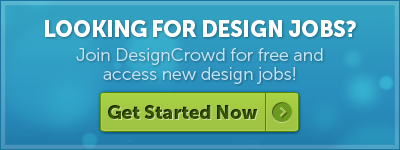
Written by Danielle Tarroza on Thursday, November 5, 2015
Danielle is an aspiring writer with a penchant for design. She has completed a Biomedicine degree and is a self-confessed fashion eclectic. Her creative and stylist skills are matched by passion for coffee! Follow her on Twitter: @__daniellegrace

