A few weeks ago I showed you the steps to creating a vector out of your hand-drawn sketches. But usually, the basic vector isn't the end. To create a fully finished digital illustration, you need to understand the process of digital coloring and finishing.
Thankfully it's a pretty straightforward process once you know how to go about it, and from there it's just practice, practice, practice! So if you're a bit nervous at the thought of digital illustrating, read this article and then get to the drawing board. Share your attempts with us, or if you're feeling confident, join some contests!
Step One – Sketch & Scan

Sketch your illustration. Try to be as detailed as possible – make sure you show where the shadows and highlights will be. Show how thick or thin (weights) the lines should be. Make a high-quality scan of your illustration – It's best to scan the image at 300 dpi, but you can even go up to 600 dpi.

Step Two – Setting Up Your Illustrator File

Create three layers in Illustrator when vectorising a sketch. Place your scanned image on the bottom layer and label it "sketch". Lock this layer, so you don't accidently select or move it. The middle layer is your color layer, where you will create shapes and fill colors. The third layer is the lines of the drawing (inks). This layer is optional, you really only need it if you want your illustration to contain outlines.
Step Three – Creating Vector Outlines

On your ink layer use the pen tool (p) and start tracing your illustration. If you are uneasy with using the pen tool, don't fret! It only takes a bit of practice and you'll get quite fast using this tool in no time. There's a few different ways you can use this tool to create depth and weight in your outlines, so I've given you three options to start with. Try them all to figure out which one suits your needs best.
Subtraction Tool

Outline a shape using the pen tool. Go to (Window>Transparency) to make this shape have an opacity less than 100% – now you can see your hand-drawn illustration to create your internal shape. After you have created your internal shape, select both shapes, making sure the transparency is back to 100%. Use the pathfinder tool (Windows > Pathfinder) and select "minus front".
Paths

Using the pen tool, trace your sketch. Play with the strokes weight. Unless you want a uniform path, using a stroke is difficult to create varying line weights. To create varying line weights, expand the path which will become a shape (Object > Expand), and move around the points (anchors) using the direct section tool (A).
Brushes

Create a simple triangle and create a new brush (Windows > brushes [f5] > drop down menu > new brush). Click "art brush". In the "Brushes" option menu, which pops up afterwards, make sure the direction is towards a point of the triangle. Draw a curvy line and apply the brush.
If you know of any more tricks to create vector outlines, I'd love to see your comments below.
Once you have finished creating your outlines, make sure all of them are created into shapes (object > expand).
Step Four – Coloring Your Vector

You can color your vector using Photoshop or Illustrator. With Photoshop, the colors can have soft transitions, while in Illustrator the color shapes will have sharp edges.
In Illustrator, select your outline shapes on the ink layer and copy (cmd c or ctrl c). Then lock this layer to prevent it from moving. On the coloring layer, paste it to the front (Cmd f or ctrl f) – this will place the lines in the exact same location.
Select the line art and then (Object > Compound Path > Release) – this will break up all the shapes of your Illustration. Delete the outlines.

Fill in the shapes with color. To decide on color combinations you can click into (Windows>Color Guide), where you can choose colors that are complementary, harmonious, high contrast etc. There are also websites like Adobe Color CC that can assist you in choosing the right colors.

Step Five – Highlighting and Shadowing

For more detail, create shadows or highlights. Create a shape over a colored area in the color you want your shadow or highlight to be. Make a copy of the original colored area. Select both the copy and your created shape. Using the pathfinder tool, click on 'intersect', which removes any parts that do not intersect. This ensures the shadows or highlights fit your illustration for a seamless blend. Congratulations – you now have a polished digital illustration with depth!

Knowing how to create high-quality digital illustrations is a really essential skill as a designer, as they're so useful and versatile. Once you have created an illustration, you can turn it into anything you like – logos, book covers, t-shirts and more. Since it's a vector, you can resize and adapt it for anything you need, without ever worrying about pixelation.
Want More?
There's always more to learn and we're keen to share all we can with our community. Take a look at these articles for more tips and tricks:
8 Simple Steps to Convert Hand Drawings into Vectors
4 Reasons Why Research Will Make You A Better Designer
How to Come Up with Creative Ideas (5 Step Creative Process)
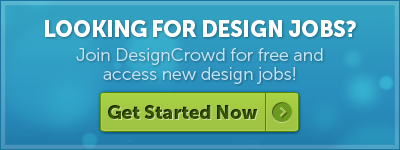
Written by Divya Abe on Wednesday, September 2, 2015
Divya Abe is an expert graphic designer ready to share her knowledge with the crowd. Besides spending quality time on the internet she enjoys anything to do with cats. Get in touch via Google+.

